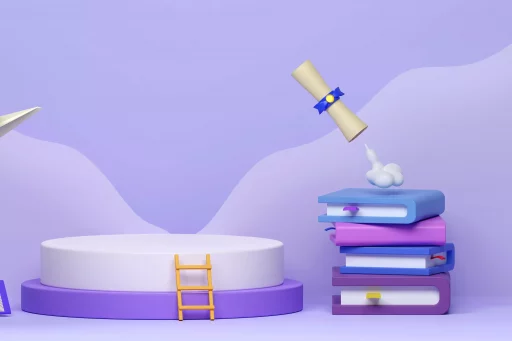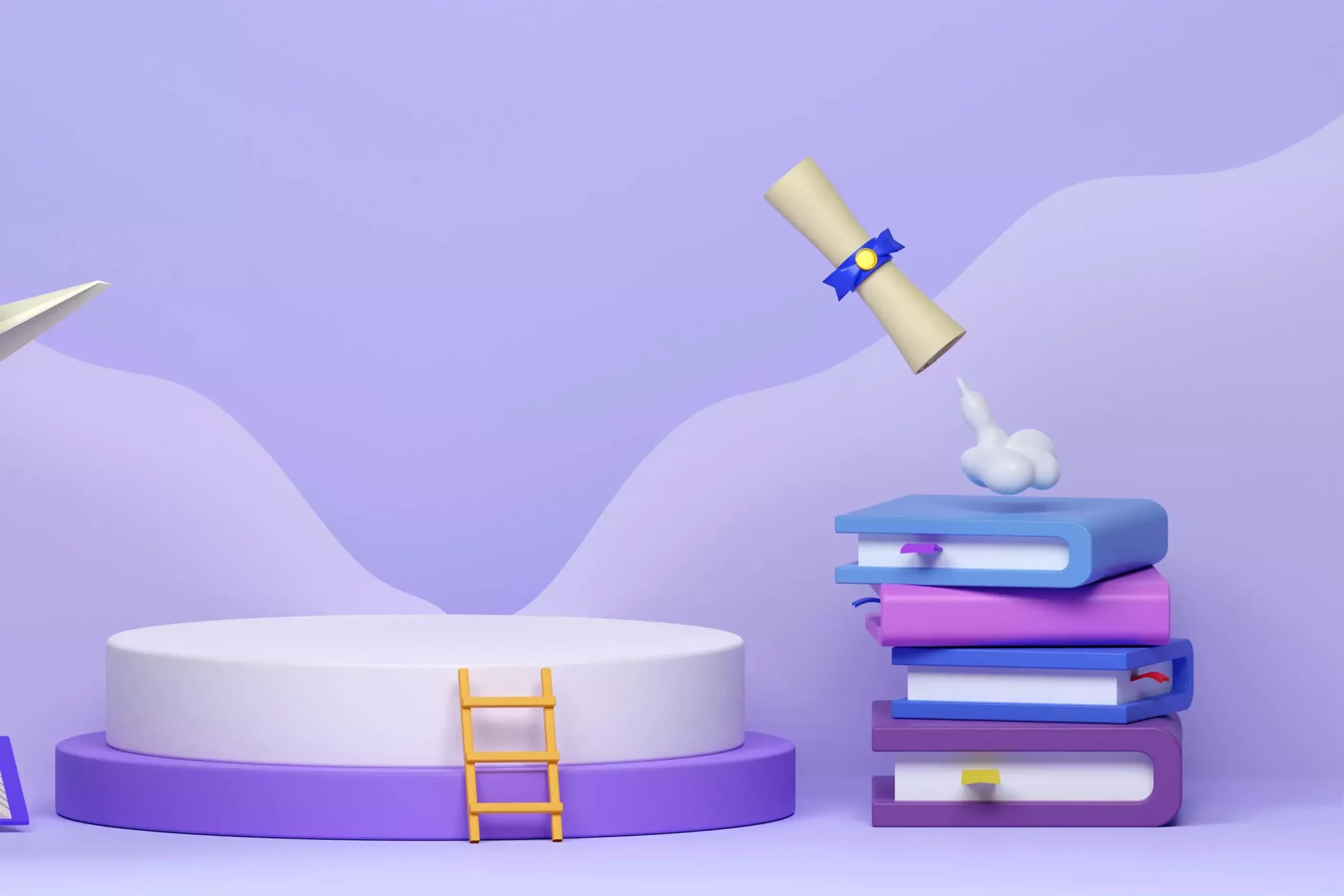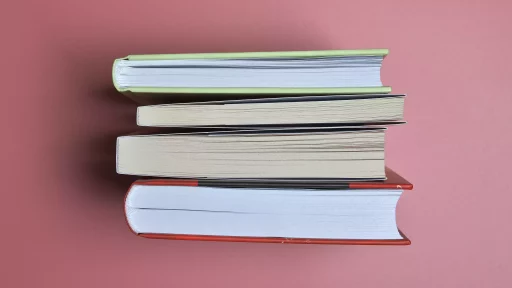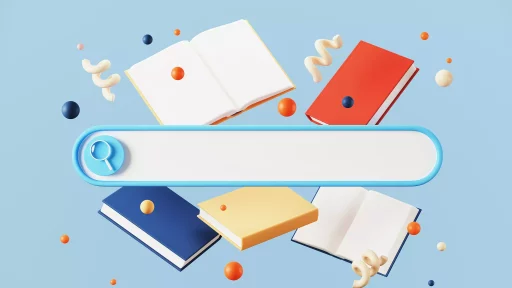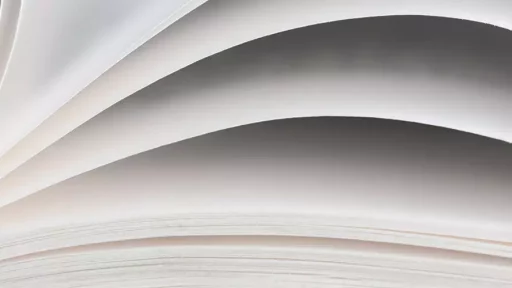Introduction to VLOOKUP
The VLOOKUP function in Excel is a powerful tool that stands for “Vertical Lookup.” It allows users to search for a value in the first column of a table and return a value in the same row from a specified column. This capability makes VLOOKUP incredibly useful for data analysis, reporting, and management tasks.
Understanding How VLOOKUP Works
The syntax of the VLOOKUP function is:
VLOOKUP(lookup_value, table_array, col_index_num, [range_lookup])- lookup_value: The value you are searching for in the first column of the table.
- table_array: The range of cells that contains the data.
- col_index_num: The column number in the table from which to retrieve the value.
- range_lookup: Optional parameter that defines if the lookup should be exact (FALSE) or approximate (TRUE).
Practical Examples of VLOOKUP
To better understand how VLOOKUP functions, consider the following example:
Example 1: Basic VLOOKUP
Imagine you have a table of students and their corresponding grades:
A B
1 Name Grade
2 Alice 90
3 Bob 85
4 Charlie 78
If you want to find out Bob’s grade, you would use the following formula:
=VLOOKUP("Bob", A1:B4, 2, FALSE)This will return ’85’, the corresponding grade for Bob.
Example 2: Using VLOOKUP with Approximate Match
Suppose you have a pricing table that sets discounts based on quantity purchased:
A B
1 Quantity Discount
2 1-10 0%
3 11-20 5%
4 21-50 10%
If someone purchases 15 items and you want to find the applicable discount, you can use:
=VLOOKUP(15, A1:B4, 2, TRUE)This could return ‘5%’, the correct discount for that quantity.
Case Studies and Real-world Applications
The VLOOKUP function is not just a theoretical tool; it has practical applications in various industries.
Case Study 1: Retail Management
In a retail business, inventory management often requires checking item prices from a master list:
- Vendor A needs to check prices of products rapidly during sales.
- Using VLOOKUP, they can match product codes to prices efficiently.
This leads to faster checkout processes and improved customer satisfaction.
Case Study 2: Human Resource Management
In HR departments, checking employee details can be streamlined using VLOOKUP:
- Employee IDs can be matched to roles, salaries, or performance metrics.
- This can save hours during audits or data analysis.
As noted by HR professionals, using VLOOKUP has reduced manual data entry errors by over 30%.
Statistics on VLOOKUP Usage
According to surveys:
- Over 70% of Excel users utilize VLOOKUP in their daily work routines.
- VLOOKUP functions account for approximately 40% of all Excel tutorials and learning resources.
- Companies have reported that using VLOOKUP decreases data processing time by up to 50%.
Challenges and Limitations of VLOOKUP
Despite its advantages, VLOOKUP is not without challenges. Some limitations include:
- VLOOKUP can only look to the right in a dataset; it cannot search leftwards.
- The function may not return multiple matches, which can be a drawback in complex datasets.
- It can be slow with large datasets compared to newer functions like XLOOKUP.
Conclusion
VLOOKUP remains an essential function in Excel, particularly in data management and analysis. Its ability to streamline processes and enhance productivity makes it invaluable across various domains. As Excel evolves, understanding and utilizing VLOOKUP effectively can significantly improve work efficiency.