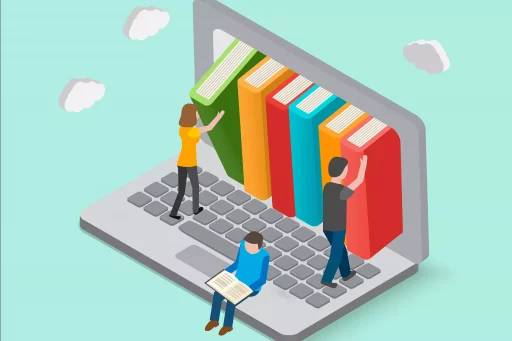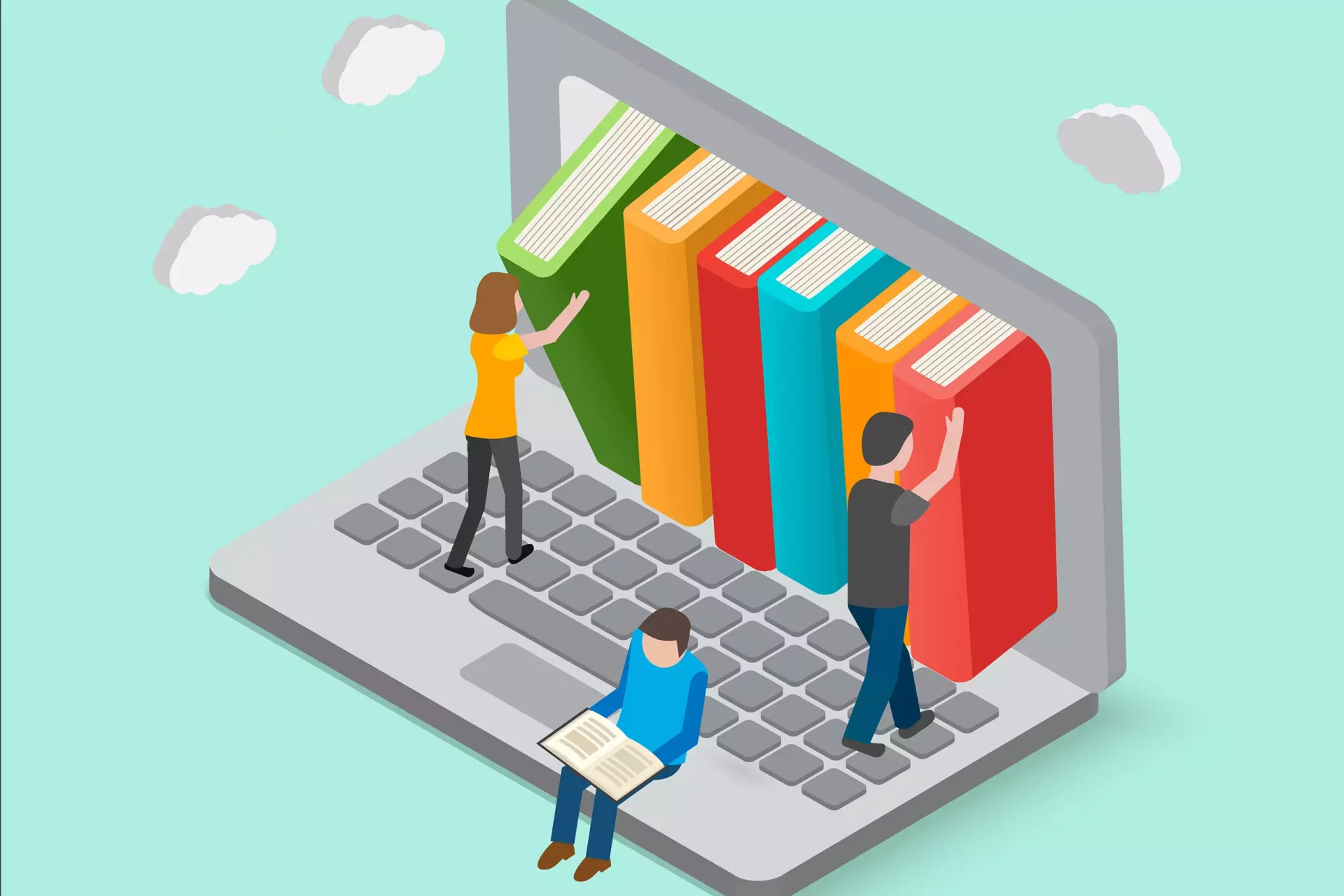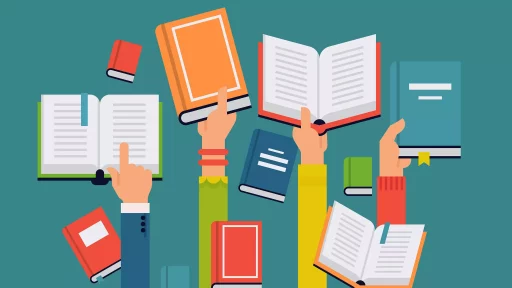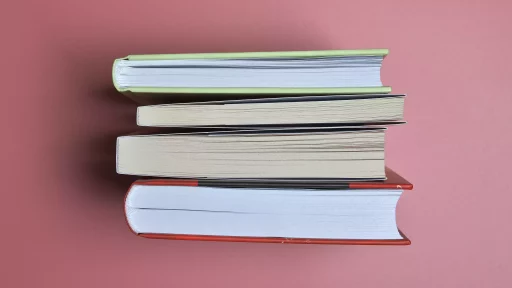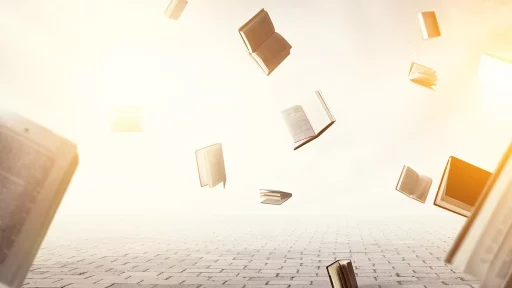Introduction to Microsoft Excel File Extensions
Microsoft Excel is one of the most widely used spreadsheet applications globally, enabling users to manage, analyze, and present data efficiently. One key aspect of using Excel is understanding the various file extensions associated with it. This article explores what the extensions of Microsoft Excel files are, their significance, and how they affect the usability of your data.
Common Microsoft Excel File Extensions
Microsoft Excel employs several file extensions, each tailored for different features and functionalities. Here are the most common file extensions you will encounter:
- .xlsx: The default file format for modern Excel workbooks (introduced in Excel 2007). This extension utilizes the XML-based format, enhancing compatibility with various software.
- .xls: The older file format used in Excel versions prior to 2007. While still supported by modern versions, it has limitations compared to .xlsx.
- .xlsm: A macro-enabled workbook file format. It allows users to run macros, but it is essential to be cautious when opening these files due to potential security risks.
- .xlsb: A binary workbook format that offers faster loading and saving times, ideal for large datasets.
- .xltx: The default extension for Excel templates. Templates are pre-defined worksheets designed for specific tasks.
- .csv: A Comma-Separated Values file format that is widely used for data exchange. While it can be opened by Excel, it doesn’t support formulas or styles.
- .xml: Extensible Markup Language files used for structured data exchange, which can be imported/exported in Excel.
Importance of File Extensions in Excel
File extensions play a crucial role in determining compatibility, functionality, and performance when using Microsoft Excel. Some benefits of understanding file extensions include:
- Compatibility: Understanding extensions helps ensure that your Excel file can be opened and edited in various software applications without issues.
- Functionality: Certain extensions offer additional features like macros (.xlsm) or templates (.xltx), enhancing your productivity.
- Performance: Using the appropriate file format, such as .xlsb for large datasets, can improve loading times and reduce file sizes.
Case Studies: Choosing the Right File Extension
To illustrate the importance of file extensions, consider the following scenarios:
Case Study 1: A Financial Analyst
A financial analyst uses Excel to prepare reports with complex calculations and macros. They opt for the .xlsm format, allowing them to automate tasks. If they had used the .xlsx format, they wouldn’t have been able to include those macros.
Case Study 2: Data Scientist Working with Large Datasets
A data scientist often handles large amounts of data that need to be processed rapidly. By utilizing .xlsb files instead of .xlsx, they benefit from faster load times, enabling more efficient data analysis.
Statistics on Excel Usage
Understanding the significance of file formats can also be seen through some interesting statistics. According to recent surveys:
- Over 1.2 billion people worldwide use Microsoft Office applications, with Excel being one of the most utilized programs.
- Excel users can range from accountants to managers, with about 80% of them relying on Excel for daily data management tasks.
- Microsoft has reported that over 500 million files are shared across its platforms every day, highlighting the importance of compatible file formats.
Best Practices for Managing Excel File Extensions
To maximize efficiency and security when working with Excel files, adhere to the following best practices:
- Always choose the correct file format based on your needs (e.g., use .xlsm for macros, .csv for data sharing).
- Regularly back up important files in different formats to avoid data loss.
- Be cautious when downloading .xlsm files from unfamiliar sources due to potential macro viruses.
Conclusion
In summary, understanding the extensions of Microsoft Excel files is crucial for effective data management and analysis. From choosing the right format for your needs to ensuring compatibility, file extensions influence your productivity and workflow efficiency. By being informed about the available options and following best practices, you can enhance your Excel experience and leverage its powerful features to the fullest.