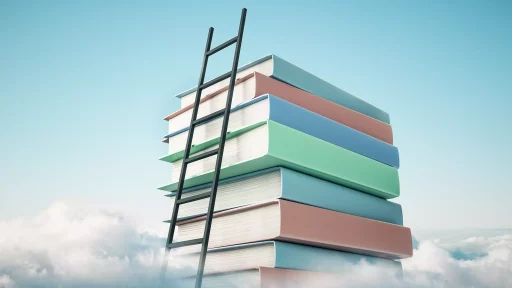Introduction
Drop-down lists are essential components of web forms, allowing users to select an option from a list of choices without taking up much space on the page. They enhance user experience, streamline data entry, and minimize errors. In this article, we will explore the correct HTML for creating drop-down lists, along with examples, best practices, and even some case studies underscoring their effectiveness.
Understanding the Basics
A drop-down list in HTML is generally created using the <select> element. Inside the <select> element, you can include multiple <option> elements, each representing a choice in the list. Here’s an example:
<label for="fruits">Choose a fruit:</label>
<select id="fruits" name="fruits">
<option value="apple">Apple</option>
<option value="banana">Banana</option>
<option value="cherry">Cherry</option>
</select>
Creating a Simple Drop-Down List
To create a basic drop-down list, you will follow these steps:
- Use the
<select>tag to create the drop-down. - Each option is contained within the
<option>tag. - Define the
valueattribute for each option to specify what is sent to the server when the form is submitted.
Here is another example illustrating a simple form that includes a drop-down list for selecting a country:
<form action="submit.php" method="post">
<label for="country">Select a country:</label>
<select id="country" name="country">
<option value="us">United States</option>
<option value="ca">Canada</option>
<option value="uk">United Kingdom</option>
</select>
<input type="submit" value="Submit">
</form>
Enhancing Drop-Down Lists
While a simple drop-down is effective, there are ways to enhance its functionality:
- Placeholder Text: Providing descriptive placeholder text can guide users.
- Disabled Options: If an option is not available for selection, you can disable it using the
disabledattribute. - Grouping: Use the
<optgroup>element to group related options.
A more refined example with these enhancements might look like this:
<label for="car">Choose a car brand:</label>
<select id="car" name="car">
<option value="" disabled selected>-- Select a Car Brand --</option>
<optgroup label="European Brands">
<option value="bmw">BMW</option>
<option value="audi">Audi</option>
</optgroup>
<optgroup label="American Brands">
<option value="ford">Ford</option>
<option value="chevrolet">Chevrolet</option>
</optgroup>
</select>
Best Practices for Drop-Down Lists
To ensure that drop-down lists are both effective and user-friendly, consider the following best practices:
- Limit Options: Too many options can overwhelm users. It’s best to limit the number of choices to a reasonable amount.
- Logical Grouping: Group related options to help users find what they need quickly.
- Use Default Options: Using a default option can clarify its purpose.
- Accessibility: Ensure that your drop-down lists can be easily accessed and navigated using a keyboard.
Case Studies and Statistics
Research shows that well-designed drop-down lists can significantly improve user experience:
- According to a study by the Nielsen Norman Group, users can complete tasks 20% faster when interfaces are designed with drop-downs effectively.
- Another case study reported a 15% increase in accurate information submission when drop-down lists replaced free-text fields in forms.
These statistics emphasize that drop-down lists are not only a space-saving tool but also an effective way to improve data integrity and user satisfaction.
Conclusion
Drop-down lists are a vital aspect of web design that enhances user interaction. By following best practices and understanding the structure of HTML for creating them, developers can create efficient and user-friendly forms. With a solid grasp of the basics and sophisticated enhancements, you can ensure your drop-down lists serve their purpose effectively.