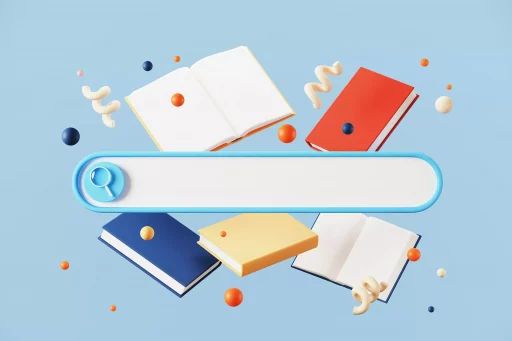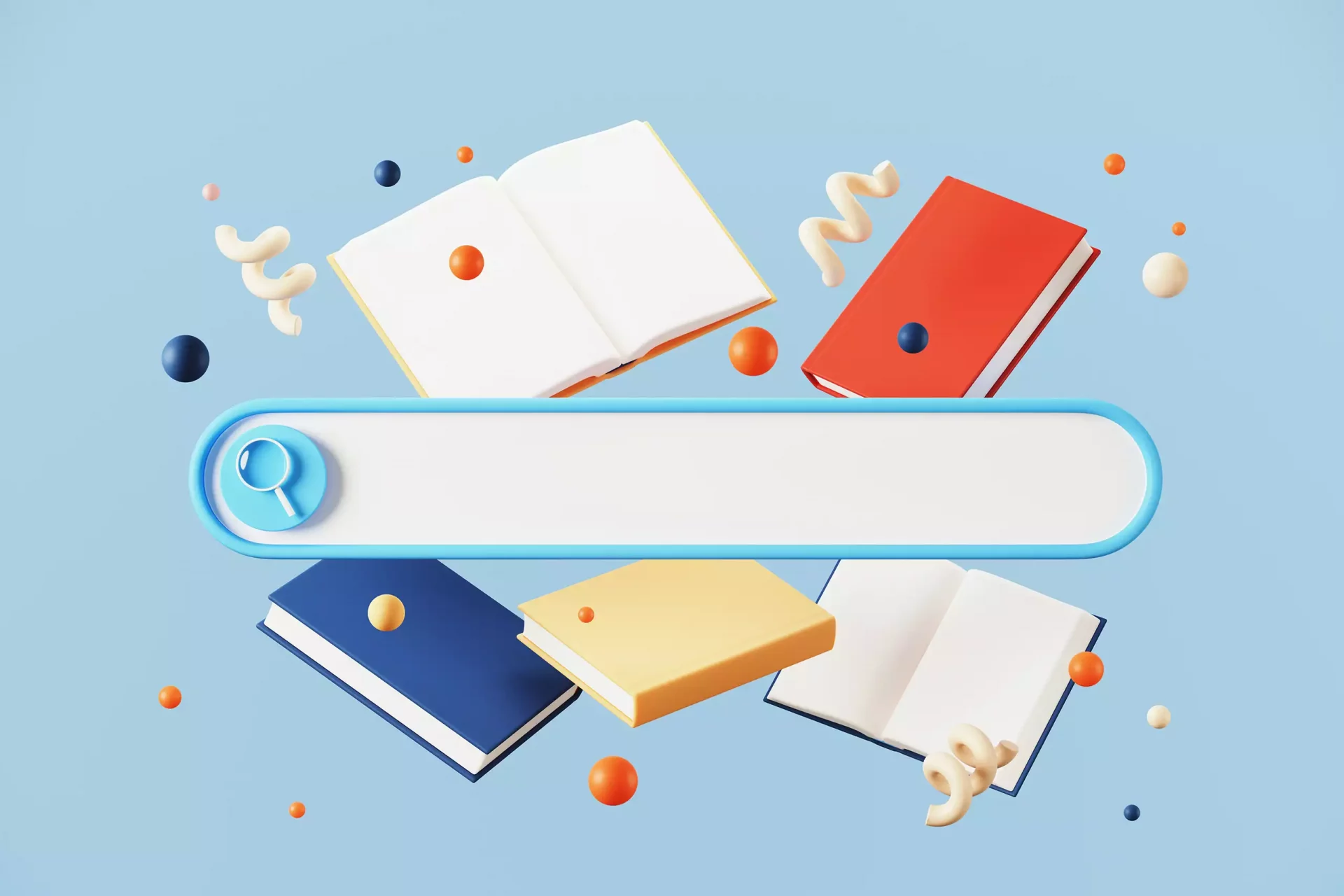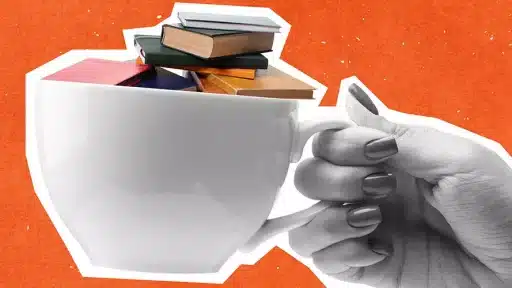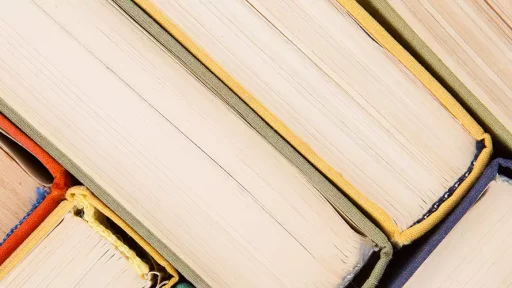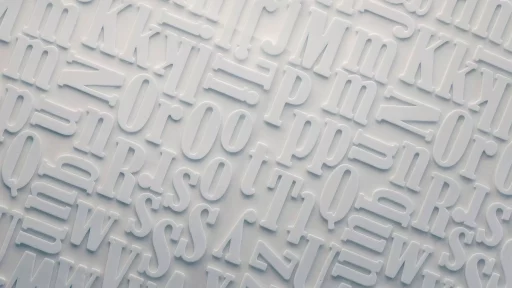Introduction to Checkboxes
Checkboxes are one of the most commonly used form elements in web development. They allow users to make multiple selections from a set of options and are typically represented as small square boxes that can be toggled on or off. Understanding how to correctly implement checkboxes in HTML is crucial for creating user-friendly web forms.
Basic Syntax of a Checkbox
The HTML syntax for creating a checkbox is relatively straightforward. The basic structure consists of an `` element with the type attribute set to “checkbox”. Here’s a simple example:
<input type="checkbox" id="checkbox1" name="option1" value="value1"> Option 1In this example:
- type: Defines the type of input, which in this case is a checkbox.
- id: A unique identifier for the checkbox, which can be referenced via JavaScript or CSS.
- name: The name attribute is used to group checkboxes. When the form is submitted, the selected values will be sent as a part of this group.
- value: The value that gets sent to the server when the checkbox is checked.
Multiple Checkboxes Example
When creating a form that allows multiple selections, it’s typical to use several checkbox inputs. Here’s how you can group multiple checkboxes:
<form action="submit_form.php" method="post">
<input type="checkbox" id="checkbox1" name="options[]" value="value1"> Option 1<br>
<input type="checkbox" id="checkbox2" name="options[]" value="value2"> Option 2<br>
<input type="checkbox" id="checkbox3" name="options[]" value="value3"> Option 3<br>
<input type="submit" value="Submit">
</form>In this example:
- The
name="options[]"syntax suggests that the selected values will be sent to the server as an array. - When the form is submitted, PHP can access these values as
$_POST['options'].
Best Practices for Checkbox Implementation
Here are some best practices when implementing checkboxes:
- Labeling: Always provide a
<label>element for better accessibility and usability. Clicking on the label activates the checkbox. - Grouping: Use a fieldset to group related checkboxes for a better structure.
- Default States: Use the
checkedattribute if you want a checkbox to be selected by default when the form loads.
Accessibility Considerations
Accessibility is crucial for web forms. Implementing checkboxes correctly can enhance user experience for individuals with disabilities. Here are some recommendations:
- Use the
aria-describedbyattribute to provide additional information if necessary. - Ensure that every checkbox has a clear, descriptive label.
- Make sure that the checkbox can be navigated using the keyboard.
Case Study: Improved User Engagement with Checkboxes
A case study conducted by Nielsen Norman Group found that using checkboxes instead of radio buttons for surveys led to a 15% increase in response rates. Participants felt more at ease selecting multiple options and completed the forms faster. This demonstrates the importance of making the right input selections in forms.
Conclusion
Checkboxes are a vital part of any web form, allowing users to select multiple options conveniently. By using the correct HTML syntax and following best practices, developers can create user-friendly and accessible forms. Pay attention to the details, such as proper labeling and grouping, to enhance user experience.