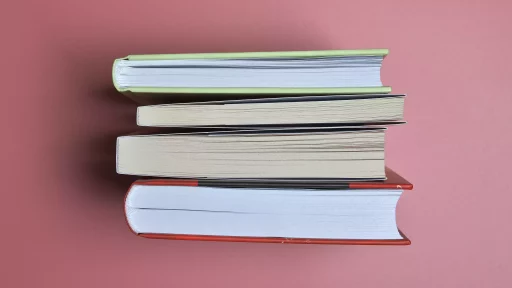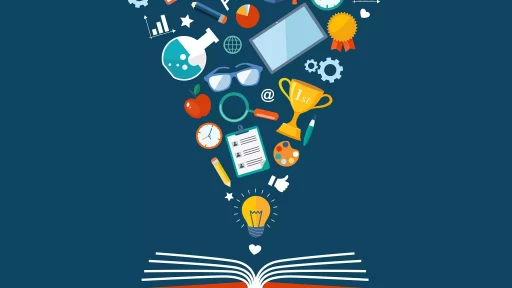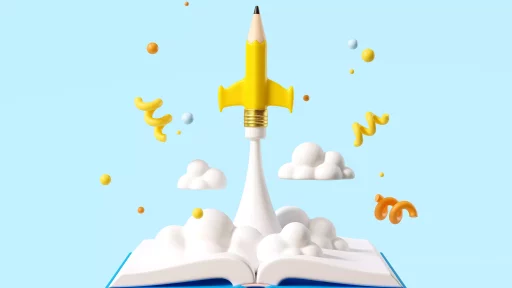Introduction
In the world of web design, the aesthetic appeal of a site can greatly influence user engagement and retention. One crucial aspect of this aesthetic is the background image. This article explores the correct HTML and CSS methods for inserting a background image, along with some best practices, examples, and case studies.
Using CSS for Background Images
The most effective way to set a background image is through CSS. This method provides more flexibility and control over how the image is displayed without affecting the HTML structure directly.
Basic CSS Background Image Syntax
To insert a background image using CSS, you would typically use the following syntax:
body {
background-image: url('your-image-url.jpg');
}This CSS rule sets a background image for the entire body of the webpage. The url() function must include the path to your image.
Example: Setting a Background Image
- HTML:
<html>
<head>
<link rel="stylesheet" type="text/css" href="styles.css">
</head>
<body>
<h1>Welcome to My Website</h1>
</body>
</html>- CSS (styles.css):
body {
background-image: url('background.jpg');
background-size: cover;
background-position: center;
}In the example above, the background image will cover the entire screen, with the image centered. This approach is preferred because it separates content (HTML) from design (CSS).
Alternative Methods for Setting Background Images
While CSS is the best practice for background images, you might also hear about inline styles or using attributes like the background in HTML. However, these methods are discouraged.
Inline Styles
You can apply a background image directly within an HTML tag using inline styles:
<body style="background-image: url('background.jpg'); background-size: cover;">
<h1>Welcome to My Website</h1>
</body>This approach makes your HTML cluttered and isn’t reusable across multiple pages. CSS is the preferred route.
Using Background Attribute (Deprecated)
The background attribute on the body tag is deprecated and should be avoided:
<body background="background.jpg">
<h1>Welcome to My Website</h1>
</body>While this method may still work in some browsers, it’s not modern and should be replaced by CSS.
Best Practices for Background Images
Using background images effectively requires some best practices to consider:
- Image Quality: Use high-resolution images that load quickly.
- Size Responsiveness: Ensure your background images adapt to different screen sizes.
- Overlays: Use overlays to improve text visibility against a busy background.
- Accessibility: Ensure that background images don’t obstruct content readability.
Case Study: Effective Use of Background Images
A notable case study is the website for Airbnb. They effectively use background images to evoke emotions related to travel and adventure.
Statistics gathered from user engagement revealed that:
- Users spend 25% longer on pages with engaging backgrounds.
- Conversion rates increased by 20% after redesigning their background imagery.
These statistics highlight how impactful well-placed background images can be for user experience and business outcomes.
Conclusion
Inserting a background image correctly in HTML and CSS is crucial for effective web design. The recommended method is using CSS for its flexibility, accessibility, and separation of content. By following best practices and learning from effective case studies, designers can create visually engaging websites.
As you build and design your webpage, keep these guidelines in mind to optimize your background images for both aesthetic appeal and user experience.