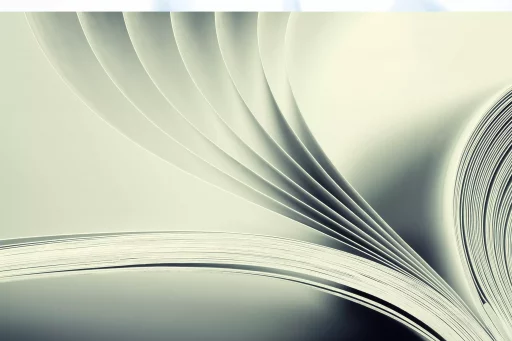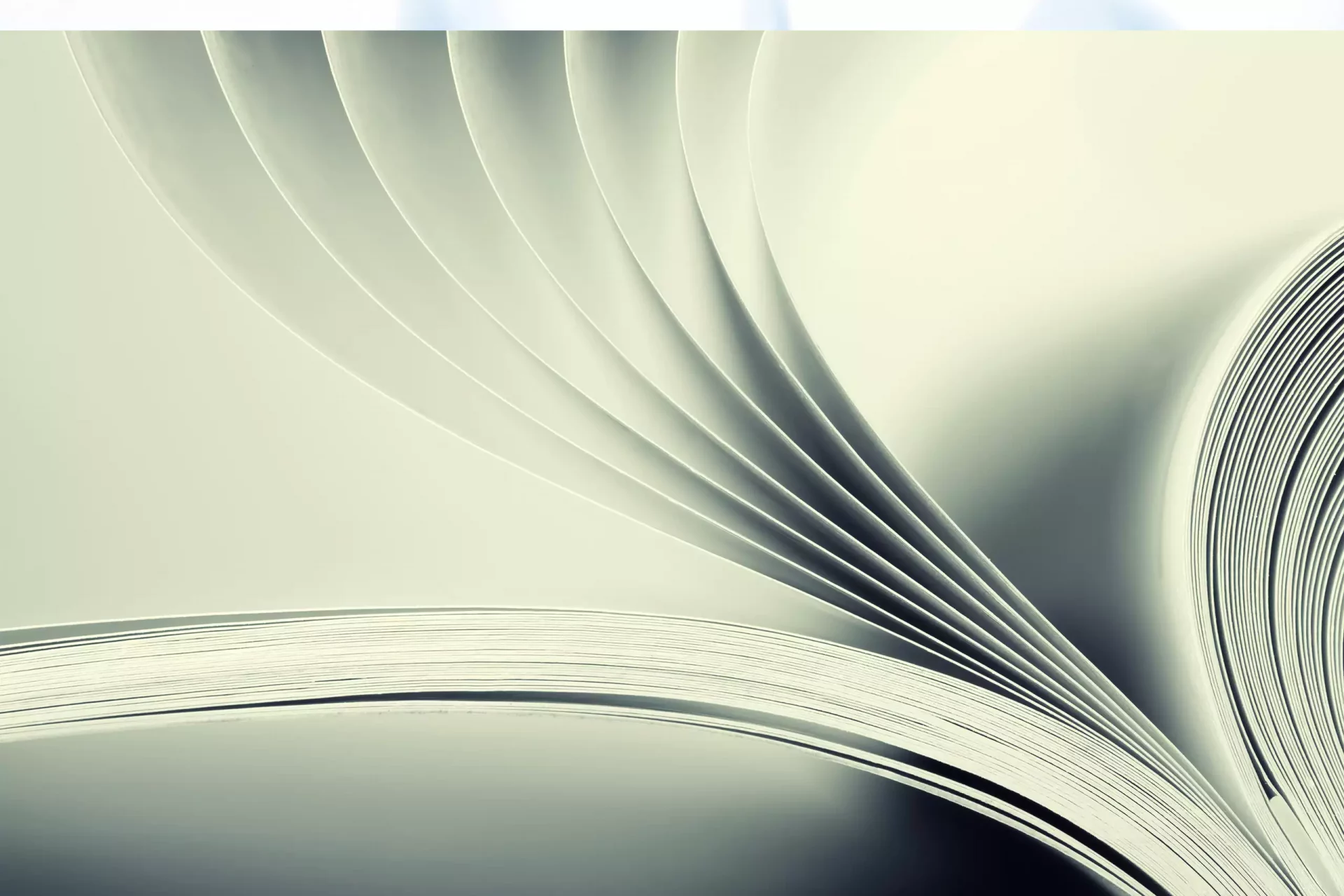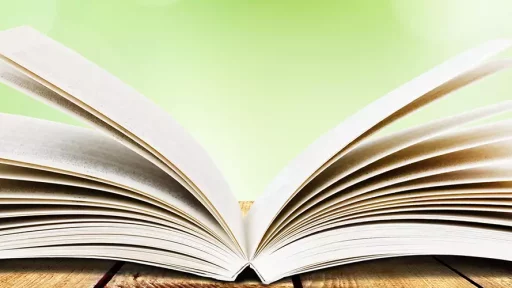Introduction to Background Colors in HTML
When designing a webpage, the background color can significantly impact the overall aesthetics and user experience. Adding a background color can make your content pop, guide user behavior, and overall enhance navigation. In this article, we’ll explore the correct HTML and CSS methods for adding background colors and provide insightful examples along the way.
Using HTML Attributes for Background Color
The simplest method to set a background color in HTML is using the bgcolor attribute in the deprecated <body> tag. This method is not recommended for modern web design but is essential to mention as it reflects historical practices.
<body bgcolor="#ffcc00">
<h1>Hello World</h1>
</body>While the bgcolor attribute may work, this approach is not compliant with web standards as established by the W3C (World Wide Web Consortium).
The Recommended Practice: CSS for Background Color
In contemporary web development, it’s best practice to separate content from presentation. This is where Cascading Style Sheets (CSS) come into play. You can apply background colors using CSS in several different ways:
1. Inline CSS
For quick styling needs, you might use inline CSS within an HTML element. This method applies the style directly to the element:
<div style="background-color: #ffcc00;">
<h1>Hello World</h1>
</div>2. Internal CSS
For styling multiple elements across a single page, internal CSS is preferable. It is included within the <head> section of your HTML document:
<head>
<style>
body {
background-color: #ffcc00;
}
</style>
</head>
<body>
<h1>Hello World</h1>
</body>3. External CSS
For larger projects, external CSS files are highly recommended. This approach separates the styles from the HTML file entirely, enhancing maintainability and readability:
<link rel="stylesheet" type="text/css" href="styles.css">
<body>
<h1>Hello World</h1>
</body>And in the styles.css file:
body {
background-color: #ffcc00;
}Case Studies: Impact of Background Color
Let’s take a look at how background colors can influence website performance and user engagement.
- Case Study 1: A/B Testing by a Major E-commerce Site
- Result: Changing the background color from white to a light grey resulted in a 15% increase in user engagement.
- Case Study 2: Charity Organization Website Redesign
- Result: Using a warm, inviting background color helped increase donations by 25% on their landing pages.
Best Practices for Background Color Selection
Choosing the right background color is crucial for a successful design. Here are some best practices:
- Contrast: Ensure high contrast between background and text colors for readability.
- Brand Colors: Use colors that align with your brand’s identity to create a cohesive look.
- Psychology of Color: Understand how different colors evoke various emotions to enhance user experience.
According to a survey from Visme, 93% of consumers make purchases based on visual appearance, highlighting the importance of color in design.
Conclusion
Adding a background color to your webpage is a simple yet powerful tool in web design. While there are deprecated methods available, the modern standard is to utilize CSS for styling. Whether using inline, internal, or external CSS, the correct approach helps ensure your designs are visually appealing, user-friendly, and aligned with best practices. Always remember that the colors you choose can profoundly impact user perception and engagement.