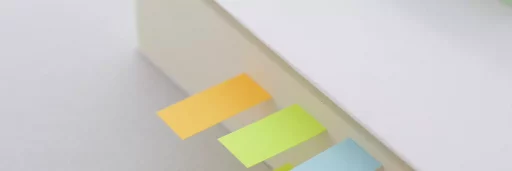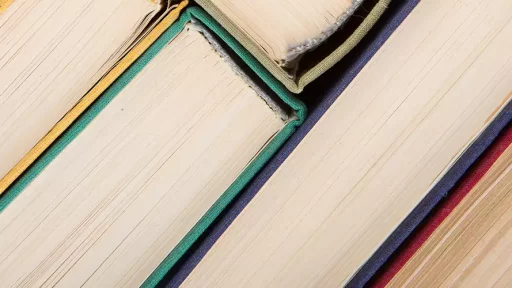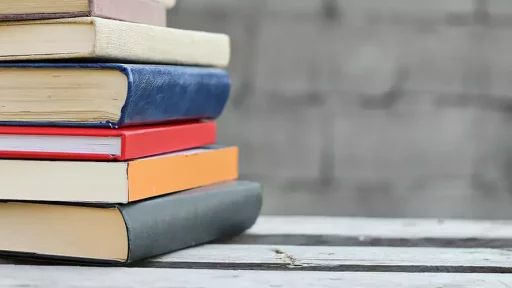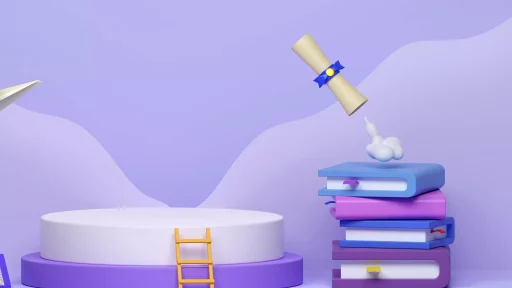Introduction to Sprites
In the world of programming and game design, the term sprite refers to a two-dimensional image or animation that is integrated into a larger scene. In the Scratch programming environment, sprites are the building blocks for creating engaging animations, interactive stories, and games. This article dives into what sprites are in Scratch, how they function, and their importance in learning programming concepts.
Understanding Sprites in Scratch
In Scratch, every interactive character or object is a sprite. When you create a new project on Scratch, you can choose from a wide range of pre-existing sprites or even create your own.
- Pre-Made Sprites: Scratch offers numerous built-in sprites that users can employ, such as animals, people, and vehicles.
- Custom Sprites: Users can draw, upload images, or import graphics from external sources to create unique sprites.
Once a sprite is added to your project, it can be programmed to move, change appearance, interact with other sprites, and respond to user input. Each sprite has its own set of properties, scripts, and behaviors.
The Role of Sprites in Scratch Projects
Sprites serve various roles in projects developed in Scratch:
- Characters: In a game or animation, sprites often portray characters that take center stage.
- Objects: Sprites can represent various objects like buttons or enemies in a game.
- Background elements: While not traditional sprites, these can enhance the visual depth of a project.
Moreover, each sprite can have multiple costumes and sounds. Costumes allow sprites to change appearance based on events or actions, while sounds can be played in response to interactions, adding audio elements to a project.
How to Create and Manage Sprites
Creating and managing sprites in Scratch is straightforward:
- Adding a Sprite: Click on the “Choose a Sprite” button. Select from the library, upload, or draw your own.
- Editing a Sprite: Once added, you can click on the sprite to edit its size, color, or add effects.
- Organizing Sprites: Sprites can be arranged and categorized into groups, making management easier in complex projects.
Case Study: Educational Applications of Sprites
Sprites play a pivotal role in the educational sector. For instance, educators encourage students to create mini-games using sprites to teach programming logic. According to a report by Code.org, interactive coding lessons using sprites improve engagement rates by over 40% among students in primary education.
One notable example is an elementary school project where students were tasked with creating a simple quiz game using sprites. Each question had a sprite that represented an answer choice. The result was a fun, interactive way for students to learn about programming, while also reinforcing lessons in subject matter.
Statistics on Scratch Usage
The Scratch community has grown exponentially since its inception in 2003. As of October 2023, here are some eye-opening statistics about Scratch:
- 40 million users: Scratch has an active user base that has created over 60 million projects.
- Diverse Projects: Around 70% of the projects involve sprites, showcasing their core relevance.
- Educational Institutions: Over 50,000 educational organizations use Scratch as part of their curriculum.
Conclusion
Understanding how to create and manipulate sprites in Scratch is crucial for young programmers and educators alike. Sprites not only facilitate creativity in coding but also serve as a robust educational tool that simplifies complex programming concepts. With the rapid growth of Scratch, it’s evident that sprites will continue to play a significant role in shaping the future of learning and game design.