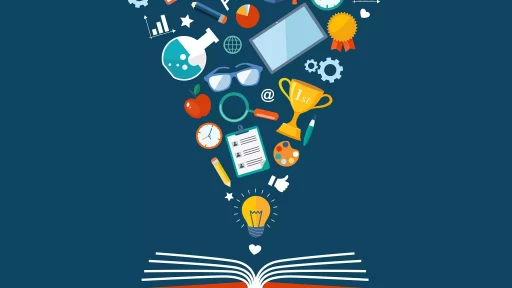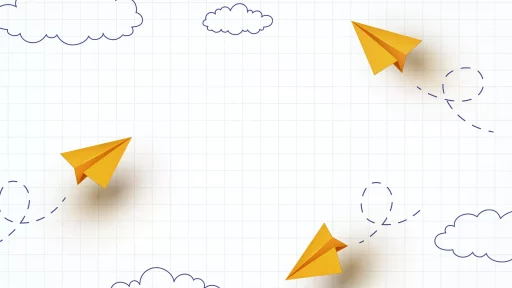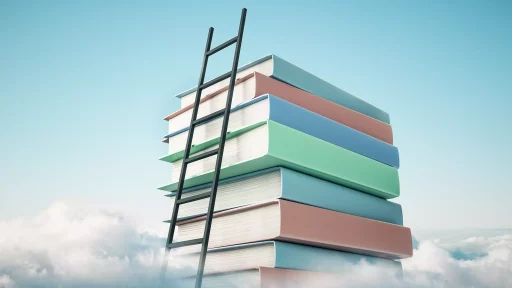Understanding the Outbox in Outlook
Microsoft Outlook is more than just an email client; it’s a complete personal information manager used widely in both personal and professional settings. One of the key components of Outlook is the Outbox, an area that plays a crucial role in the sending of emails.
What is the Outbox?
The Outbox in Outlook is a temporary holding area for messages that you have sent but have not yet been transmitted to the recipient. When you press ‘Send’, your message first moves to the Outbox before it gets delivered to the recipient’s inbox. This is important because it allows you to check and confirm the status of your emails before they are officially sent.
When Does an Email Go to the Outbox?
- Network Connectivity Issues: If Outlook cannot connect to the email server, emails will remain in the Outbox until the connection is restored.
- Large File Attachments: Emails with large attachments may take time to upload, causing them to reside in the Outbox until they are successfully sent.
- Delayed Delivery: If you have scheduled an email to be sent later, it will sit in the Outbox until the designated time.
How to Access the Outbox
Accessing the Outbox is straightforward:
- Open Microsoft Outlook.
- On the left pane, find and click on the Outbox folder (usually located below your Inbox).
- You will see a list of emails that are yet to be sent.
Common Issues with the Outbox
While the Outbox serves a useful purpose, users often experience issues. Some common problems include:
- Stuck Messages: Sometimes, emails get stuck in the Outbox due to various reasons like connectivity issues or server errors.
- Repeated Attempts: In cases where the network is unstable, Outlook may try to resend messages, resulting in multiple copies being sent.
- Error Messages: Users may encounter error messages indicating that the email cannot be sent.
Case Study: Managing Outbox Emails in a Corporate Environment
A marketing team at a mid-sized firm found that they were experiencing frequent delays in sending campaign emails. An investigation revealed that many emails were stuck in the Outbox due to large attachments. By implementing a policy to limit attachment sizes and use cloud storage solutions instead, they reduced Outbox issues by 30% and improved email communication efficiency.
Statistics on Email Usage and Delays
According to a study conducted by Radicati Group, the average office worker receives about 121 emails a day. Out of these, they may send around 40 emails daily. Delayed email sending can lead to miscommunication, affecting productivity. Organizations that manage their email systems effectively can increase productivity by as much as 20%.
Best Practices for Using the Outbox in Outlook
- Check Network Status: Ensure you have a stable internet connection before sending emails.
- Keep Attachments Small: Avoid oversized files by using cloud services for large attachments.
- Review Scheduled Emails: Double-check emails you have scheduled for future sending in the Outbox.
- Configure Outgoing Server Settings: Ensure that your outgoing server settings in Outlook are configured correctly to avoid errors.
In Conclusion
The Outbox is a crucial component of Microsoft Outlook that helps manage email transmission effectively. By understanding its functionality and common issues, users can optimize their email experience, minimize delays, and enhance productivity. Whether you are an individual user or part of a larger organization, mastering the Outbox can significantly improve your email communication.