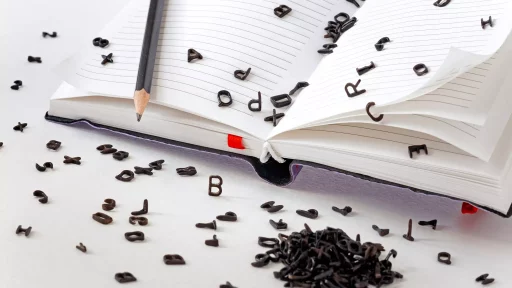What is Bash?
Bash, short for “Bourne Again SHell,” is a command line interpreter that serves as the default shell for many Linux distributions and macOS. Developed as a free replacement for the original Bourne shell (sh), which was released in 1977, Bash added features from the Bourne shell along with some additional functionalities from the C shell (csh) and Korn shell (ksh).
Key Features of Bash
Bash is not just a command interpreter; it has several powerful features that make it popular among programmers and system administrators:
- Command Line Editing: Bash allows users to edit commands conveniently using keyboard shortcuts.
- Job Control: Users can start, stop, and manage multiple jobs easily within the shell.
- Shell Functions: Users can define their own functions to automate repetitive tasks.
- History Mechanism: Bash keeps a record of previously executed commands, making it easier to repeat and manage tasks.
- Support for Scripting: Bash scripting allows for automation of complex tasks and processes.
Bash Syntax and Commands
Understanding the basic syntax is essential for using Bash effectively. The syntax typically follows this structure:
- Command: The instruction to the shell (e.g.,
ls). - Options: Modifiers that change the command’s behavior (preceded by
-, e.g.,-l). - Arguments: Inputs to the command (e.g.,
/home/user).
For example, the command ls -l /home/user will list the contents of the user’s home directory in a long format, providing detailed information about each file.
Bash Scripting: Automating Tasks
Bash scripting is a powerful way to automate tasks. Here is a simple script example:
#!/bin/bash
# A simple script to backup files
SOURCE_DIR="/path/to/source"
BACKUP_DIR="/path/to/backup"
cp -r $SOURCE_DIR/* $BACKUP_DIR/This script will copy all files from the source directory to the backup directory. You can write more complex scripts depending on your needs, with loops, conditionals, and function definitions.
Case Study: System Administration Automation
A case study conducted by a large tech company revealed that by utilizing Bash scripts for system administration, they were able to reduce manual workload by 80% and improve task consistency.
For example, they created a Bash script to automate regular maintenance tasks, such as:
- Cleaning temporary files
- Backing up databases
- Updating system packages
This automation saved their administrators hours each week and allowed them to focus on more pressing issues.
Statistics: Popularity of Bash
According to a recent survey of developers conducted by Stack Overflow:
- Over 60% of developers frequently use Bash in their daily workflow.
- 40% of all respondents state that Bash is their primary command-line interface.
- The demand for Bash knowledge among job listings has increased by 30% in the past year.
These statistics underline Bash’s enduring value in development and system administration roles.
Conclusion
Bash serves as a robust command-line interface that greatly facilitates user interaction with the system. With its scripting capabilities, users can automate repetitive tasks, making their workflows more efficient. As we move deeper into an era where automation and DevOps practices thrive, proficiency in Bash scripting continues to be a valuable skill for any tech professional.