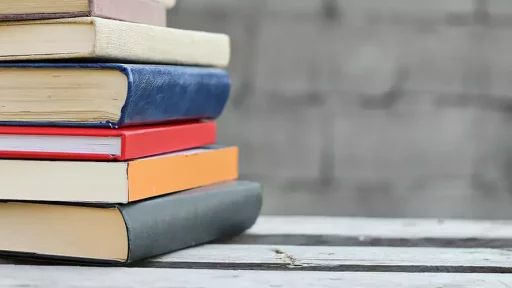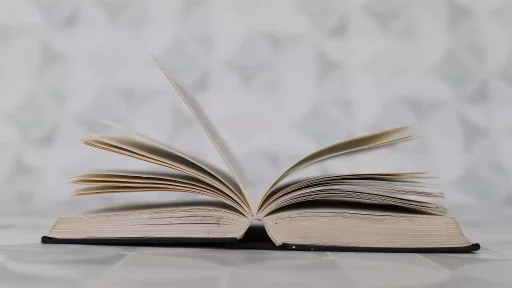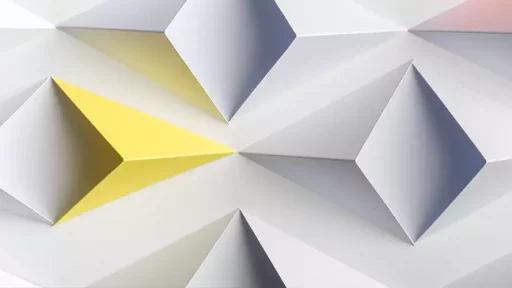Introduction
Tabs are an essential design element in a user interface that allows users to navigate between different sections or pages of a website or application. Tabs are typically displayed as clickable buttons at the top of a page, and each tab represents a specific category or feature.
What is a Tab?
A tab, short for tabulation, is a graphical control element that allows users to switch between different content views or tasks within a single window. Tabs are commonly used in web browsers, file managers, and software applications to organize and present information in a structured manner.
Types of Tabs
There are several types of tabs that serve different purposes:
- Static Tabs: These tabs remain fixed and visible at all times, allowing users to easily access different sections of a website or application.
- Dynamic Tabs: Dynamic tabs can be added or removed based on user actions or preferences, providing a more flexible navigation experience.
- Scrollable Tabs: In cases where there are too many tabs to fit on the screen, scrollable tabs can be used to navigate through the available options.
- Icon Tabs: Instead of text labels, icon tabs use graphical symbols to represent different categories or functions.
Benefits of Using Tabs
Tabs offer several benefits for both users and designers:
- Organized Information: Tabs help organize content into easily digestible sections, improving user experience and navigation.
- Space Efficiency: Tabs save screen space by allowing users to access multiple sections without cluttering the interface.
- Visual Hierarchy: Tabs establish a visual hierarchy that guides users to relevant information or features.
- Interactivity: Tabs provide a simple and intuitive way for users to interact with the interface and switch between different views.
- Consistency: Tabs maintain a consistent layout and structure across different pages or screens, enhancing usability.
Examples of Tabs in Action
Let’s look at a few examples of how tabs are used in real-world scenarios:
- Web Browsers: Browsers like Google Chrome and Mozilla Firefox use tabs to display multiple web pages within a single window, allowing users to switch between sites easily.
- E-commerce Websites: Online shopping sites often use tabs to categorize products by type, brand, or price range, making it convenient for users to browse and compare items.
- Task Management Apps: Project management tools like Trello and Asana use tabs to organize tasks by status, priority, or assignee, helping teams stay organized and focused.
- Music Apps: Music streaming services like Spotify and Apple Music use tabs to separate playlists, artists, albums, and genres, making it easy for users to navigate their music library.
Case Studies on Tab Design
Several studies have highlighted the effectiveness of tab design in improving user engagement and satisfaction:
- Google Chrome Tabs Study: A study by Google found that users who utilized tabs in their browser were able to multitask more efficiently and complete tasks faster compared to those who did not use tabs.
- Amazon Product Page Tabs: Amazon’s use of tabs on product pages to separate product details, reviews, and related items has been praised for its clarity and user-friendly design.
- Mobile App Tab Navigation: Mobile applications that implemented tab navigation for primary actions saw an increase in user retention and engagement, as users could easily access key features with a simple tap.
Conclusion
Tabs play a crucial role in user interface design by organizing content and providing an intuitive navigation experience. Whether you’re browsing the web, managing tasks, or listening to music, tabs help you switch between different sections with ease. By understanding the types of tabs, benefits of using tabs, and examples of tabs in action, designers can create user-friendly interfaces that enhance user experience and engagement.